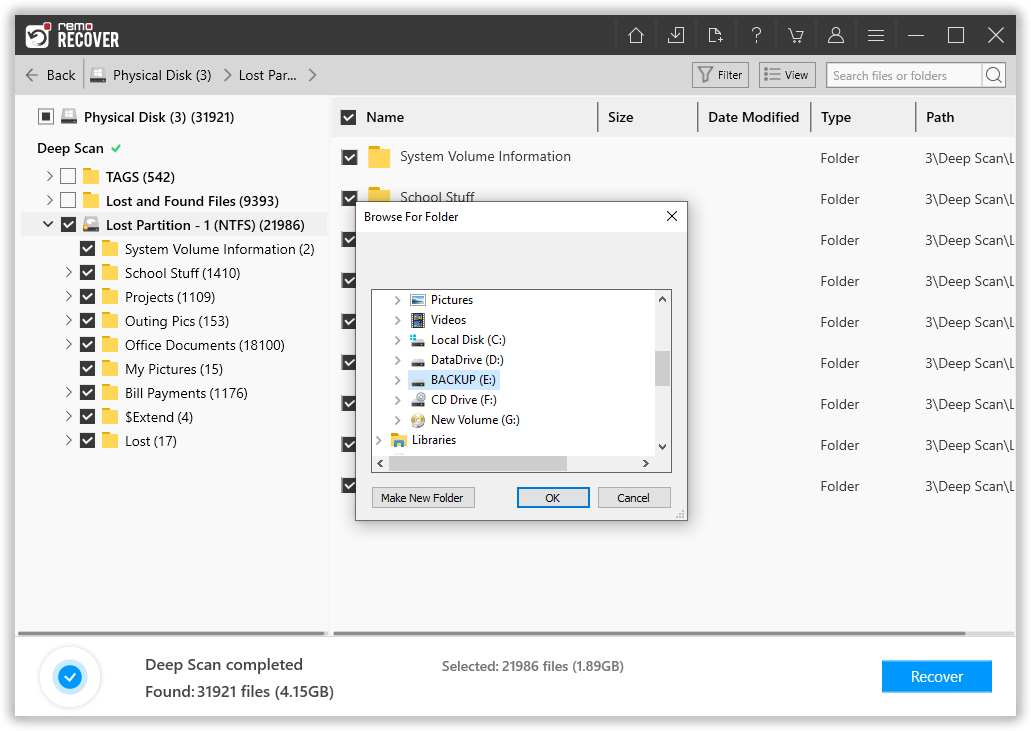Recover Photos from Samsung SD Card that is not Recognized
Is your SD card not recognized on your computer, smartphone, or camera? Want to recover the files saved in the SD card? Then use Samsung Photo Recovery Software that recovers images, videos, songs and other documents in three simple steps. Download the free demo edition and evaluate the tool before purchase that recovers and avails free preview of the recovered files before saving. Try now!!!
“All of a sudden my 32 GB Samsung SD card not showing in my PC today. Any idea about restoring files from it? It is having some once in life moments captured.”
At certain instances, you might find the Samsung SD card is not recognized by PC. Further, you may be asked to format the card. However, you may not want to go with formatting the card as it contains some vital files/data in it. Here is Samsung Recovery Software, which can restore digital images, movies and audio files from all kind of digital media.
Samsung Recovery Software
This tool does support other popular camera brands like Nikon, Canon, Olympus, Sony, Kodak, Panasonic, Fuji and many more. RAW images such as NEF, ORF, DNG, etc. can be recovered from your DSLR`s. One can also utilize this recovery application to restores media files from all models of Samsung smartphones. Read more about Samsung Galaxy S5 Photo Recovery. Samsung Photo Recovery software is compatible with Windows PC as well as Mac machine. One can run this software on Windows 10, Windows 8, Windows 7, Windows Vista, Windows XP, Windows 2008 and 2003. Also, the Mac version of the tool is capable to recover files from Mac OS X 10.5.x, Leopard, Snow Leopard, Lion, Mountain Lion, Mavericks, Yosemite, El Capitan and Sierra.
Also read: Get off your photos from Samsung Moment.
If Samsung SD card not recognized
- Over the period of time numerous read and write operations make the file system or header or index of the memory card corrupt or broken. The computers can't read a card if proper information about their directories is not found.
- Format error- If the Samsung memory card has a different file system which is not valid for PC then it will prompt to Format your card before you can use it. But as we all know the formatting is going to wipe out your data. You need to recover data after a Samsung SD card format error.
- Virus and malfunction threats can badly affect the files on your SD memory card. So it is better to keep the antivirus software up-to-date.
Besides this, there could be some unknown reason that might corrupt your SD card. In all these cases, if you have backup copies then you are saved. That it is always recommended keeping a timely backup of the SD cards.
What do you need to do?
In situations like this one thing you need to keep in mind is do not format even though the system tells to do so. Also, stop using your memory card at once. You just need to install the Samsung SD card recovery software in your PC and follow the steps as illustrated.
Steps to recover data from Samsung SD card that is not recognized
Step 1: Download and install the tool on your computer and connect the affected SD card to it. Select Recover Photos from the main screen. Choose the Samsung SD card from the list and click on the Scan button.
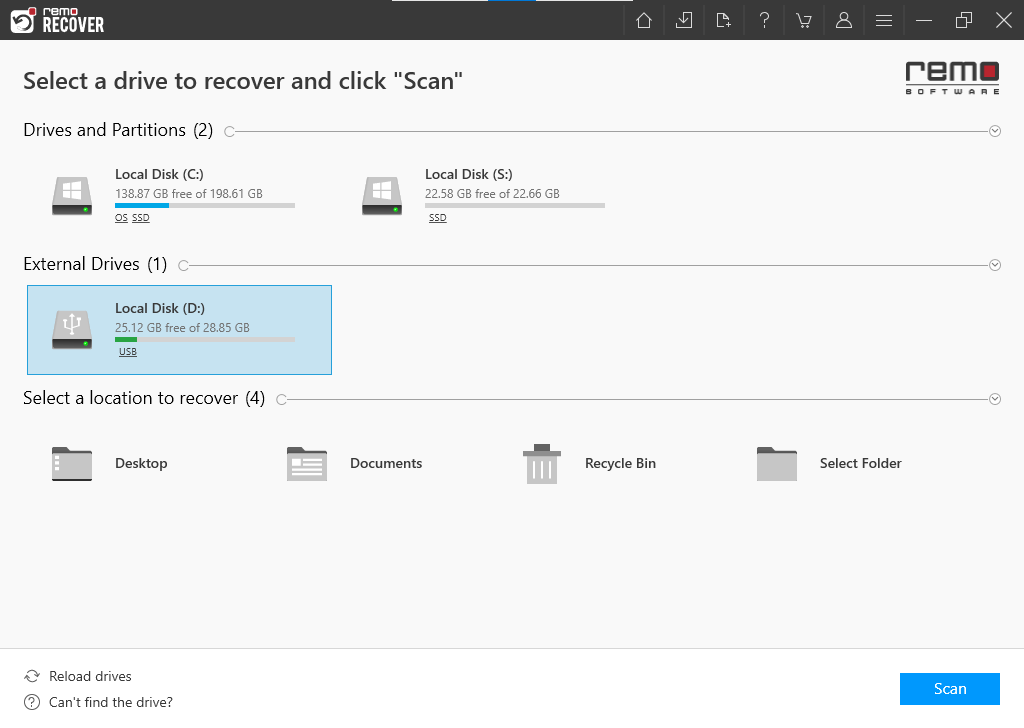
Step 2: The SD memory card is instantly scanned by the software.

Step 3: The files found with scan are displayed under File Type View and Data View.
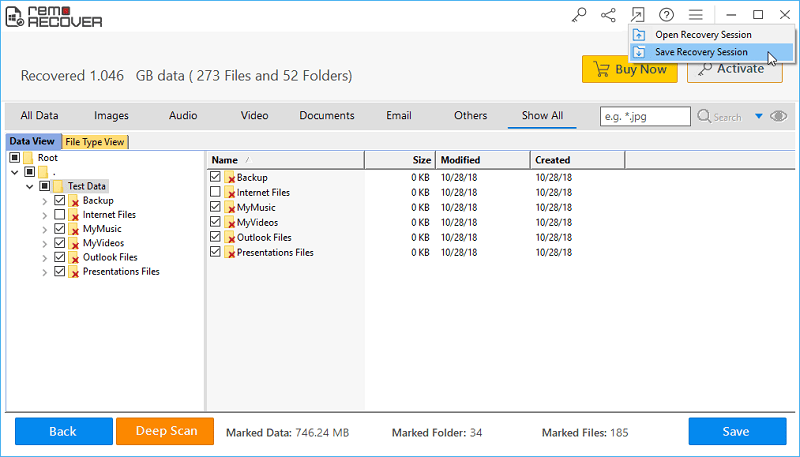
Step 4: Preview and confirm the recovered files. You can mark the files that you like to save.
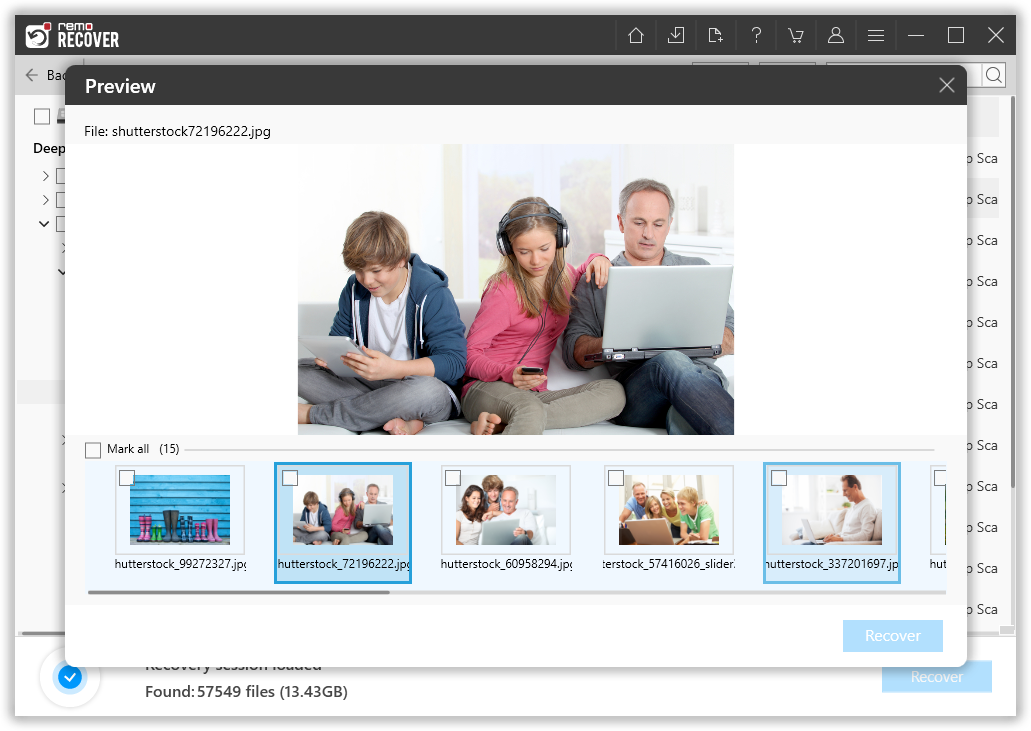
Step 5: Specify a suitable location to save the files and hit on the Save button.