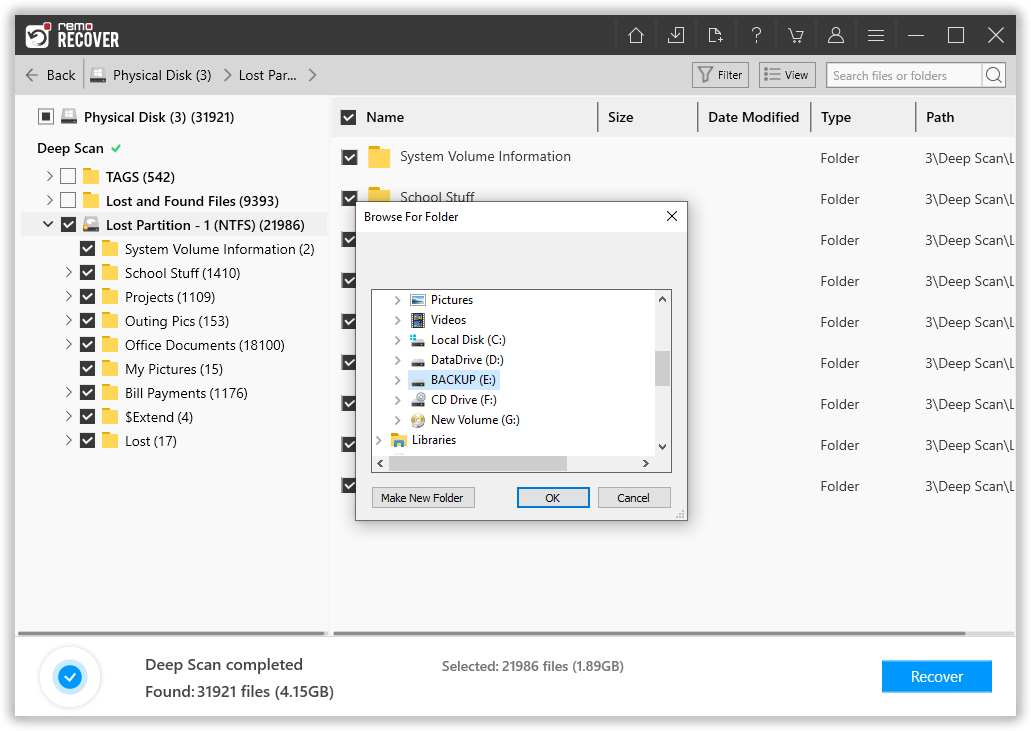How to Recover Data from Samsung Hard Drive?
Resolve your Samsung hard drive data loss problems with Samsung Photo Recovery Software - Launch the software on your system after free download. Connect the Samsung hard drive to your PC, select the drive & click Scan option. Wait for the software to complete the scanning process. Continue with a free preview of the recovered files before even purchasing the software. Download and try now for free!!!
In today's digital age, hard drives have become an integral part of our lives, storing vast amounts of valuable data. Samsung, one of the leading manufacturers of storage devices, has produced reliable and high-performance hard drives. However, despite their quality, unforeseen events can still lead to data loss. Whether it's accidental deletion, hardware failure, or file corruption, the need for Samsung hard drive recovery may arise. In this article, we will explore essential steps to recover your valuable data from a Samsung hard drive.
Stop Using The Drive:
The moment you notice data loss on your Samsung hard drive, it is crucial to stop using the drive immediately. Continued usage can overwrite the deleted files, making recovery more challenging. By avoiding any further write operations, you increase the chances of successful data retrieval.
Identify the Cause of Data Loss:
Understanding the cause of the data loss can help determine the appropriate recovery method. Common reasons for data loss include accidental deletion, formatting, virus attacks, physical damage, or system errors. By identifying the cause, you can employ the most suitable recovery technique for your Samsung hard drive.
Assess the Severity of Data Loss:
Determining the severity of data loss is essential for selecting the appropriate recovery solution. If your Samsung hard drive is inaccessible or not recognized by the system, it could indicate a hardware issue. In such cases, professional assistance may be necessary. However, if the drive is recognized but you are unable to access specific files or folders, software-based recovery methods might be effective.
Utilize Reliable Samsung Data Recovery Software:
For software-based Samsung hard drive recovery, there are several reputable data recovery tools available. These tools are designed to scan the drive for lost or deleted files and help you recover them. Samsung Data Recovery software is specially designed to recover deleted, and lost data from Samsung storage drives. Carefully follow the instructions provided by the software to maximize the chances of successful recovery.
Before going to know how to recover data from Samsung hard drive, let's have a look at the factors responsible for the loss of files from Samsung hard drive. Photos, videos, audio files, and other documents can get deleted from the Samsung hard drive due to these reasons-
|
|
|
Have you ever come across scenarios where you might be previewing some of the photo and video files that you recorded long back on your PC and suddenly they appear to be black? After trying to restart your laptop or desktop your Samsung Hard disk was not responding as the BIOS were unable to recognize the HDD. The reason behind such abnormality can be a corrupt hard disk drive which may be an aged one or might have been damaged by suspicious malware or spyware. Have you ever been through such awful scenario? If you are into such a situation, then do not worry anymore as you are just a click away from your solution. Launch the Samsung HDD recovery software on your Samsung computers to retrieve Samsung Photos along with other digital media files in a few minutes. The amazing factor about the software is it can be used to undelete camera files, by connecting the camera to the system via a USB cable. We shall now take a glance at certain scenarios of file loss and deletion from a Samsung HDD.
Samsung Recovery tool Comes Handy in These Data Loss Scenarios:
|
Shift + Delete |
A user may sometime in a hustle-bustle to empty some free space while attempting to store some new media files into their Samsung laptop HDD may perform “Shift +Delete” operation on some of the unnecessary folders. It is most likely to happen that at the same time the user ends up deleting some of their clicks; which they later realize was important to them. |
|
Cut-Paste |
This issue often comes into the discussion whenever there exists a faulty file transfer from devices like camera, mobile phones, USB drives, FireWires, etc. Sometimes we think to empty some space on our cell phone. So we connect the data cable to the personal computer and transfer the files from the device to our local machine. In this process, it may happen that we click on the “delete” option instead of “Paste” after hitting on the “Cut” menu. Now the picture is neither available on our Samsung cell phone nor on our Windows-based computer. This application is a perfect tool for retrieving deleted pictures from Samsung cell phone. |
|
Command Prompt |
Some people prefer to use Windows Command Prompt keys to delete files and folders permanently from the system so that they do not even occupy the space in Recycle Bin. Windows command prompt is “Erase” and “Delete” key which wipes off the folder or files that have been entered in the path name. In case, the user enters a wrong path name for a particular file or folder a wrong file gets deleted and this wrong file may be your most cherished memories of childhood, holiday trips, etc. |
|
Bad Sectors |
Bad sectors are also known as bad media spots. This generally happens when your local or external HDD is too aged and is worn out due to excessive usage. So whenever a bad sector forms due to being worn out or MBR corruption the files and all the stuff that was accommodated in that particular hard disk drive becomes inaccessible and they refuse to mount or open up on repeatedly trying to open the folder. In simple terms, your hard disk drive is corrupted and this results in a huge loss of important files. |
|
Accidental Formatting |
This is another human error which takes place when the user mistakenly clicks on the wrong partition or drive to perform the formatting operation. For instance, a user may click on C: drive instead of E: drive. Hence, the user must be very careful with all the works that they perform in order to prevent them from such a miserable condition. |
|
Virus Infection |
This is one of the deadly reasons behind loss of media files and other important documents. Our system gets infected very easily as we often plug-in external devices into the USB port of our electronic device or connect the mobile phones with a data cable. These external devices are most often contaminated by threats and they even affect the computer. Suspicious malware or viruses damage the entire file system resulting in a severe loss of photo files and other data files. |
Other reasons for loss of image files can be-
- Conking batteries
- Improper handling of devices
- File System Error
- Boot Error
Steps to recover data from Samsung hard drive:
Step 1: Connect your Samsung device to the computer. Download Samsung Photo Recovery software on your computer. Upon successful installation, launch the software & select the Samsung Device from the main screen and click the Scan button to start scanning.
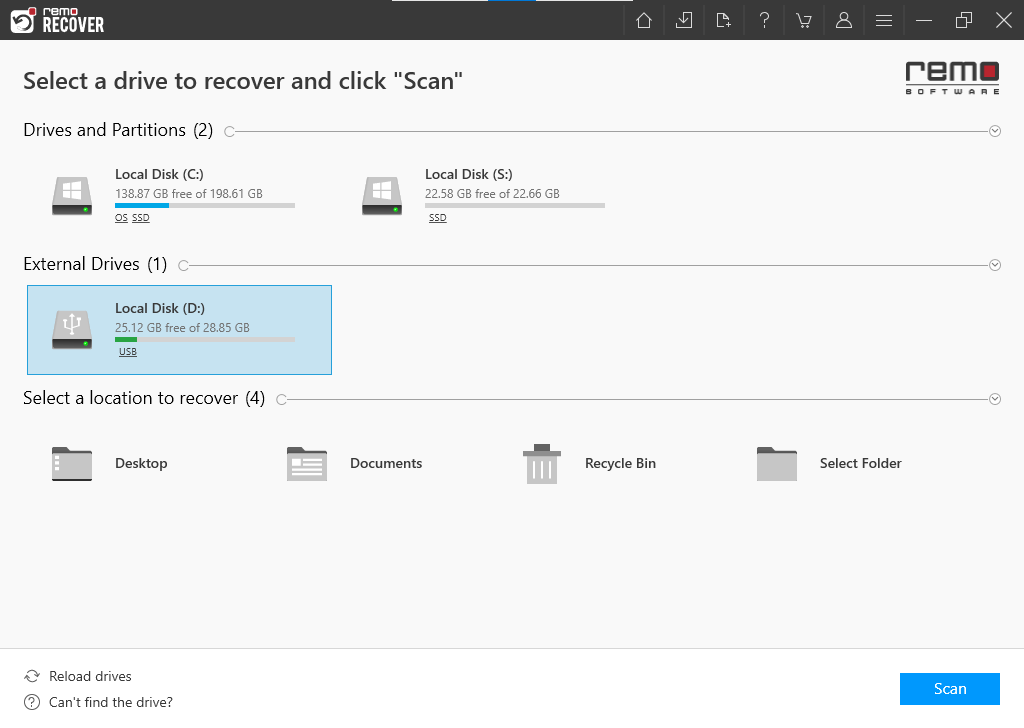
Note: If you unable to find your Samsung Device, click on the Can't Find the Drive option below
Step 2: During the scanning process, you can click on the Dynamic Recovery View option to locate photos and videos that are getting recovered by the software.

Step 3: Once the process is completed, this data recovery tool will display all the recovered files, photos, raw-images, and media files under the Lost Partition folder.
Step 4:You can preview a picture by right-clicking on the particular image item in the list.
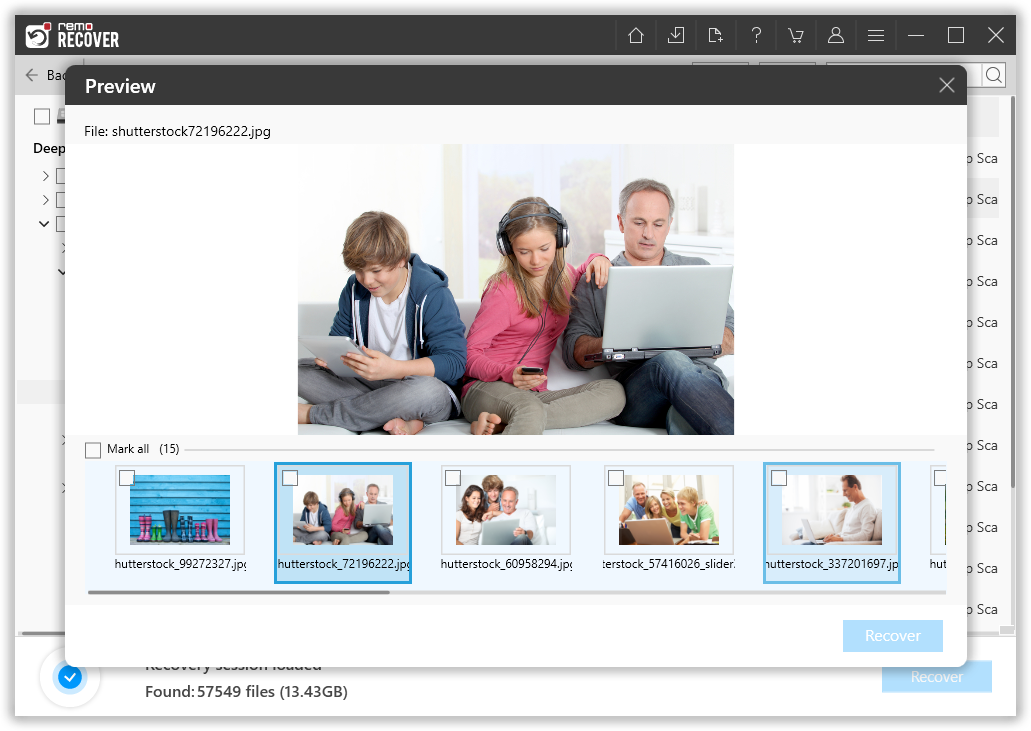
Step 5:Proceed to save the restored files to a secure destination location.